Please note that location awareness features are only available on iOS version of Work Clock. Important note: Please have Wi-Fi enabled for better location accuracy.
To set up the location awareness features, please go to the app settings under 'Location Awareness' and turn ON.
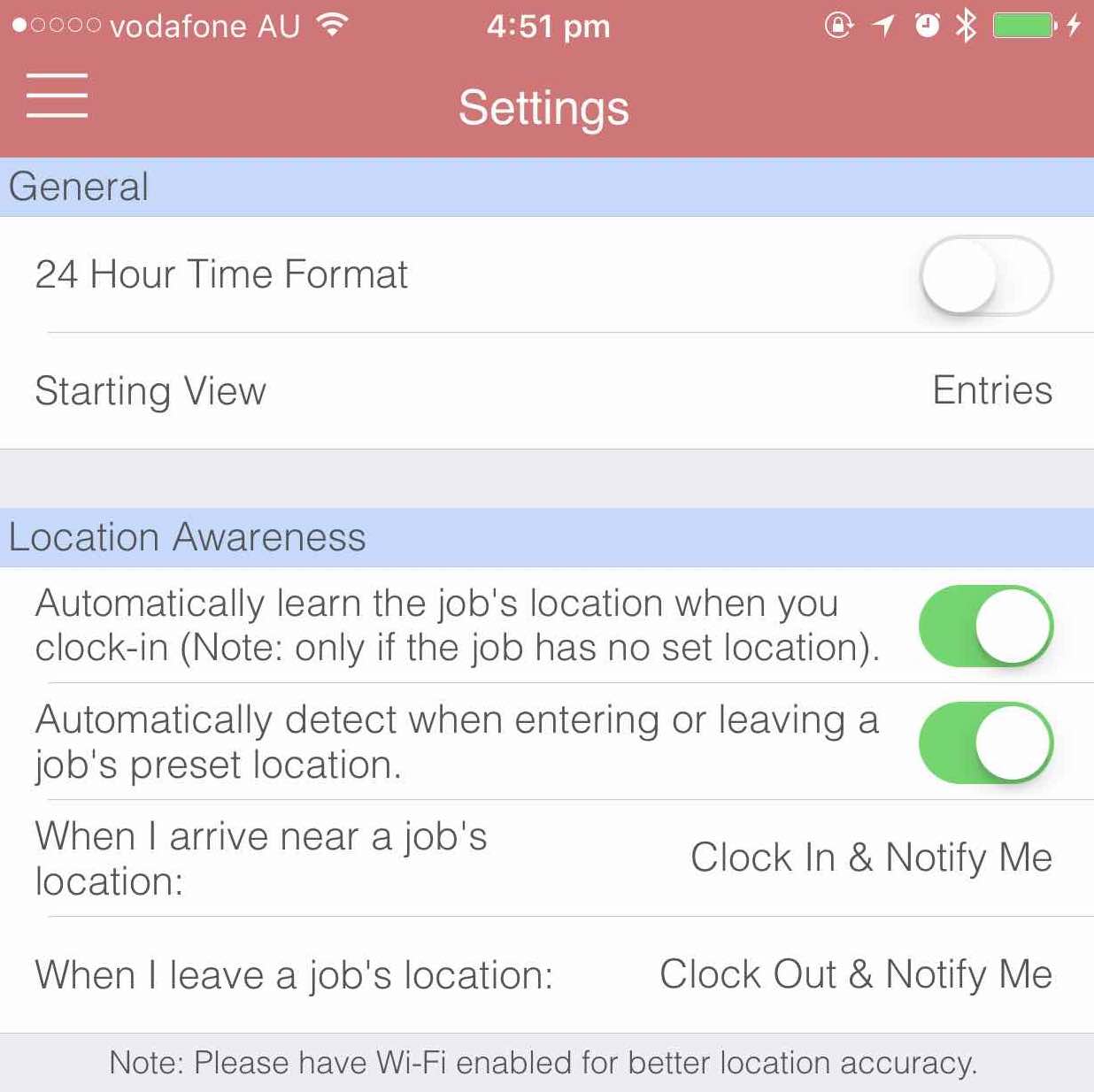
There are two (2) main features for Location Awareness:
Automatically learn the job's location when you clock-in
When creating a job, if you wish to take advantage of the automatic location learning, please ensure that automatic learning is ON.
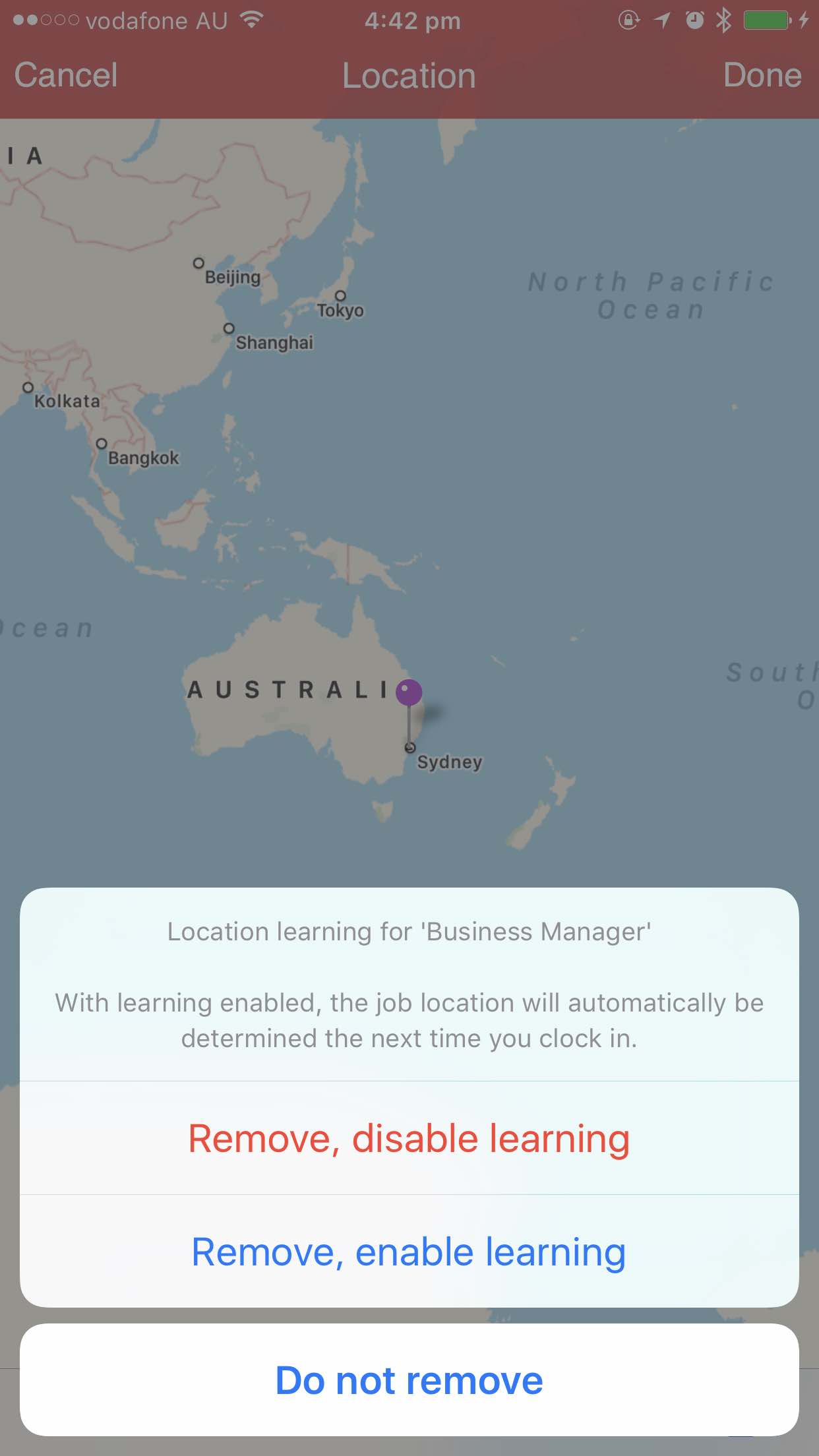
Upon clock-in, the device will retrieve the location at that time and set it as the location of job place.
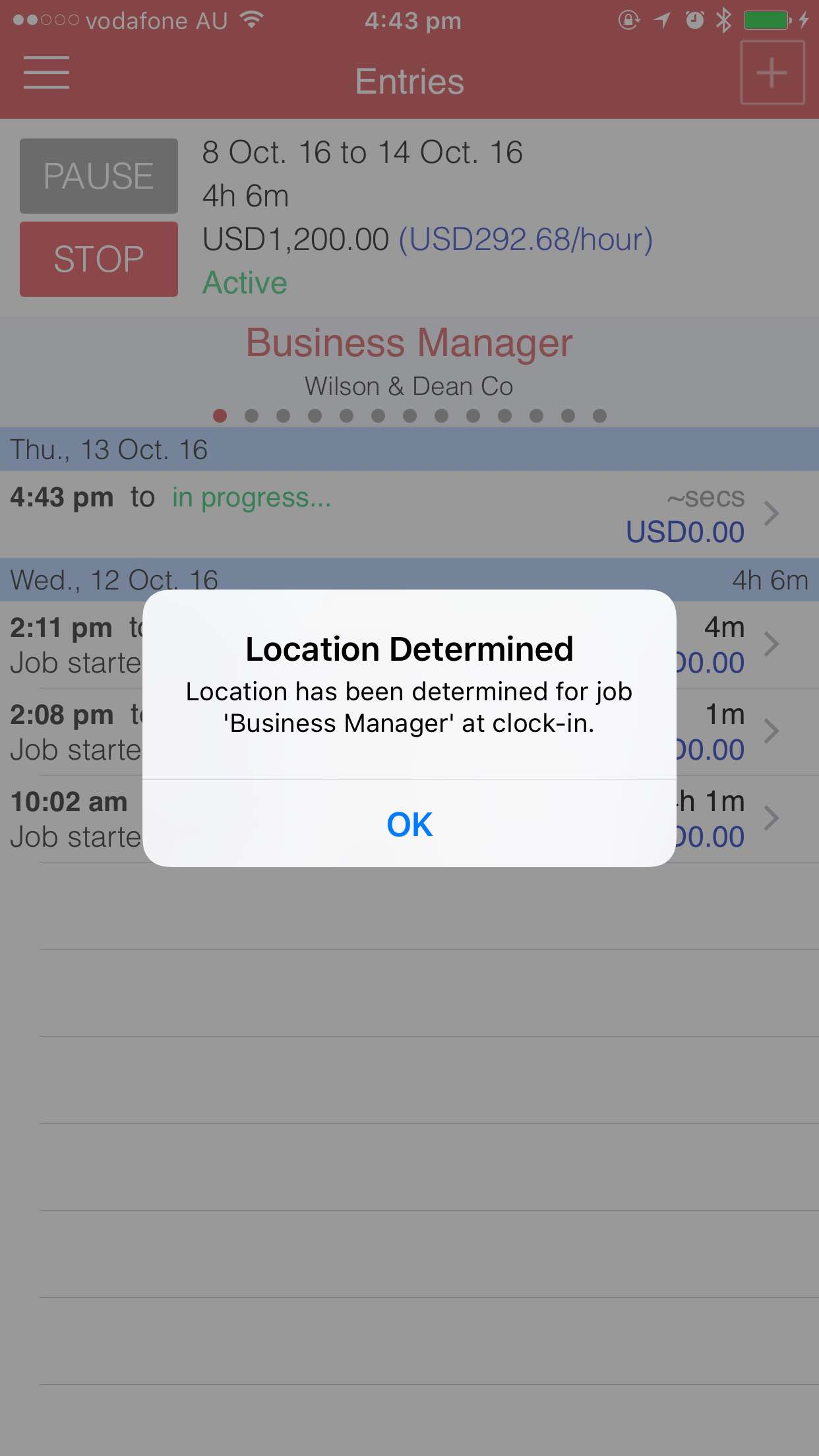
Automatically detect when entering or leaving a job's preset location
With a location set for the job, and with this option turned ON in app Settings, Work Clock will automatically register regions for geofence monitoring and will respond accordingly if an arrival or leave is detected. Please note: there are four (4) available actions when an arrival or leave is detected using the built-in geofence features - Do Nothing, Notify Me, Clock In and; Clock In & Notify Me - this can be edited in app Settings.
Tags: automated, job, jobs, location, location awareness, work clock