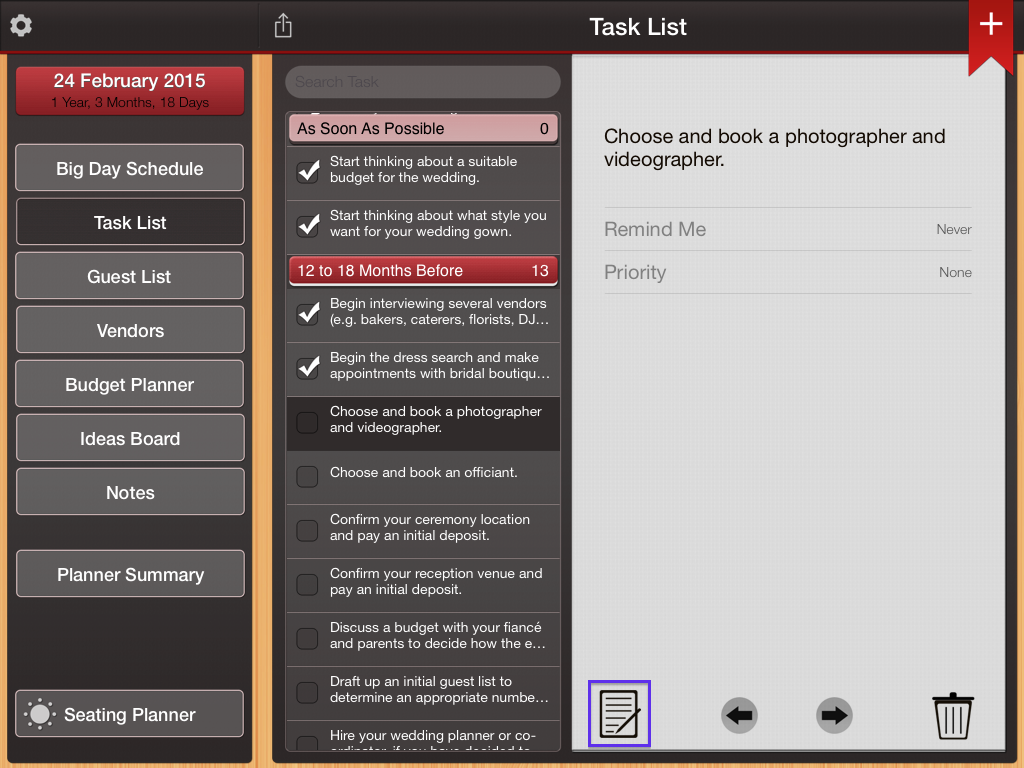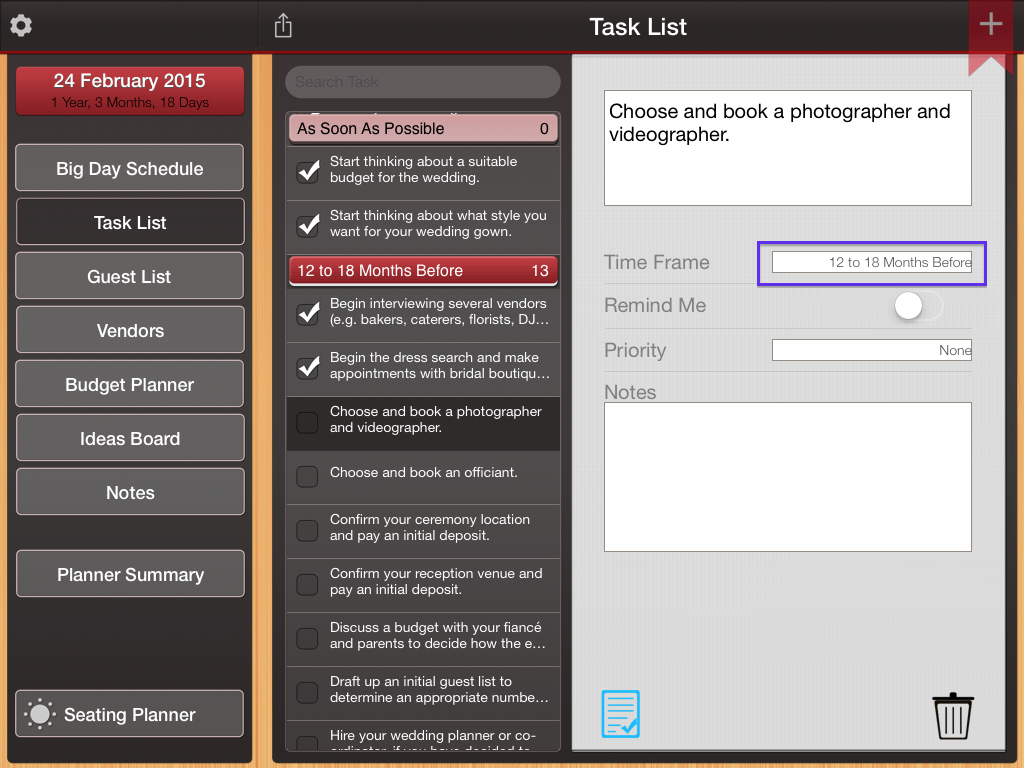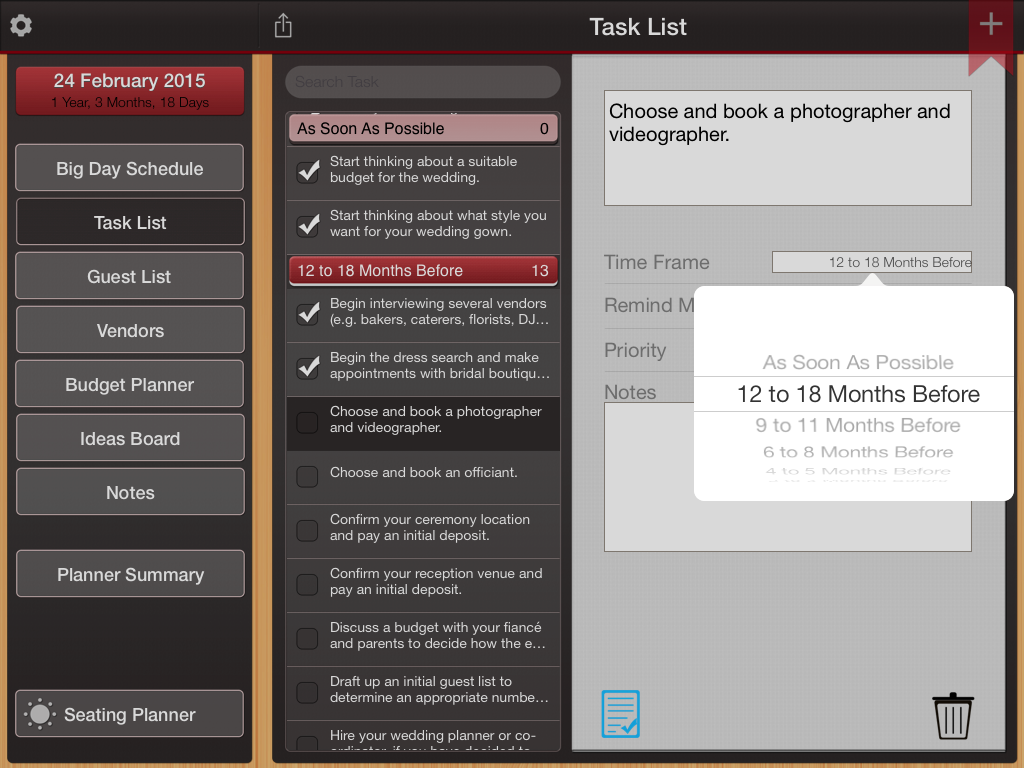iOS
The initial pre-set tasks are just a mere guide and can be tailored at any time to suit your wedding. If you believe any of the tasks should be performed at a later or earlier time frame then you are more than welcome to change the allocation of the task to a more preferred time frame to best suit you.
To change the task to a different time frame, simply follow the steps below (refer to screenshots below):
1. Select the task you wish to change
2. Press on the edit button (highlighted in purple box)
3. Edit the ‘Time Frame’ field by tapping on the white corresponding box next to it (highlighted in purple box)
4. Select by scrolling to the time frame you want this task to be moved to (then tap anywhere on the grey paper area outside of the selection pop up)
5. Save by pressing the same edit/done button (highlighted in blue above)
This will have moved the selected task to the appropriate task time frame that you have chosen.
Please note: You can change the priority of the task and it will automatically sort by highest priority to the lowest within the time frame.