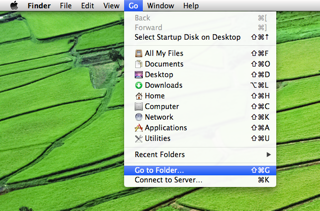If you are experiencing some crashing issues with our applications, we would very much appreciate it if you send us the crash logs for the application. By sending us these crash logs, it will greatly help us diagnose and fix up these issues as soon as possible.
iOS Crash Reports
1. Sync your iOS device with iTunes.
2. Find the crash file(s) on your computer. (Please refer to “Location of Crash Reports” below in the relevant sub-section based on the computer operating system you use.)
3. The crash file names start with application name and have the extension “crash” or “ips”. Please attach the relevant file(s) send them to: support@sockii.com
Location of Crash Reports
Mac OS X
1. On finder, click on “Go” and then “Go to Folder”
2. Type the folder location into the field.
~/Library/Logs/CrashReporter/MobileDevice/<name of your device>
Windows XP
The location of the crash files are located at:
C:\Documents and Settings\<user>\Application Data\Apple computer\Logs\CrashReporter/<name of your device>
Windows Vista/7/8
The location of the crash files are located at:
C:\Users\<user>\AppData\Roaming\Apple computer\Logs\CrashReporter/MobileDevice/<name of your device>
Note: The AppData folder in Windows 8 is hidden by default. Click on the View menu item in a Windows navigation window and check the “Hidden items” checkbox and the AppData folder will appear in the list of folders under C:\Users\<name of your device>.