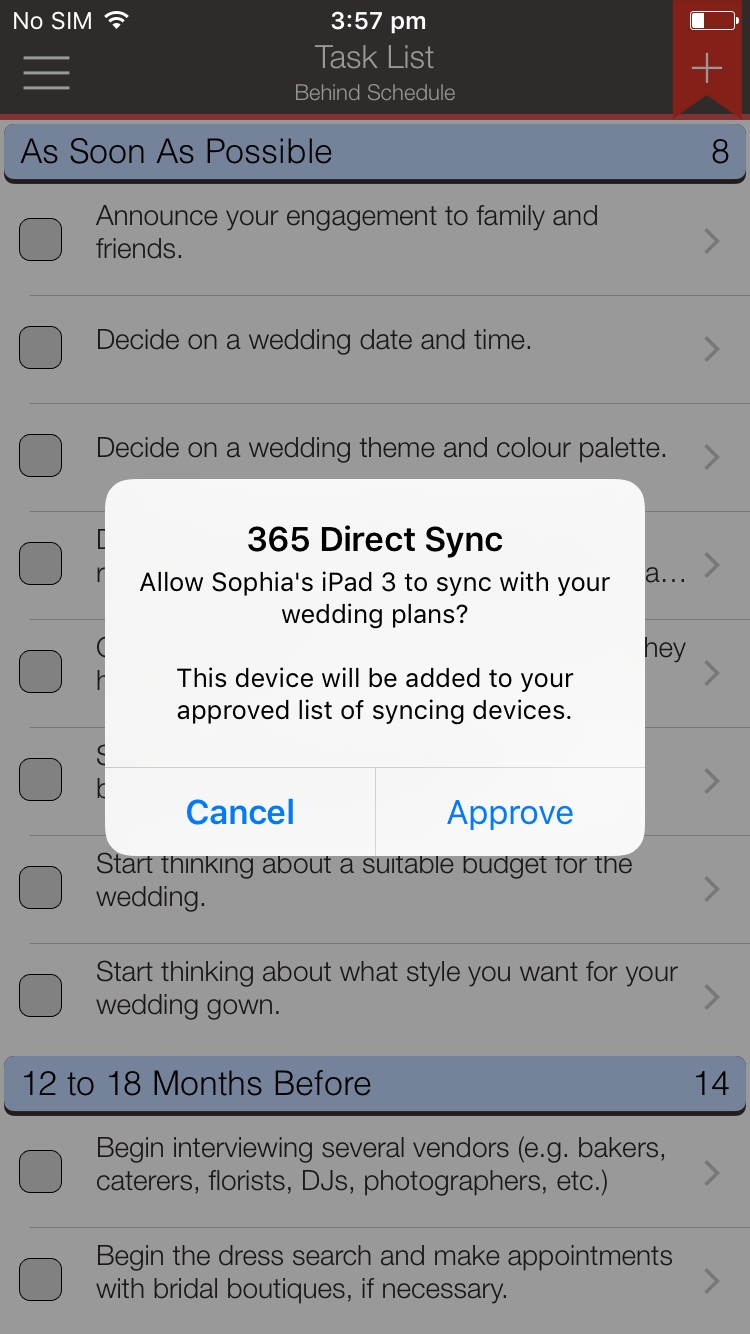365 Direct Sync will only sync to the devices that are using the same passkey and in your approved list of devices.
Please note, 365 Direct Sync syncing will only happen when both devices are running at the same time. This is due to the nature of local syncing, i.e. there is no server to act as the middle person to distrubute the data. The data will have to sync directly to the other device on the same network.
Important Note: Please change the default passkey as this will be the same for all other user installations.
Setting the passkey
To change the passkey, go to Sync Settings -> Passkey.
Approving devices
When the devices are setup with the same passkey and are on the same network, a prompt will inform you if you want to approve or deny the device that is trying to connect to you.
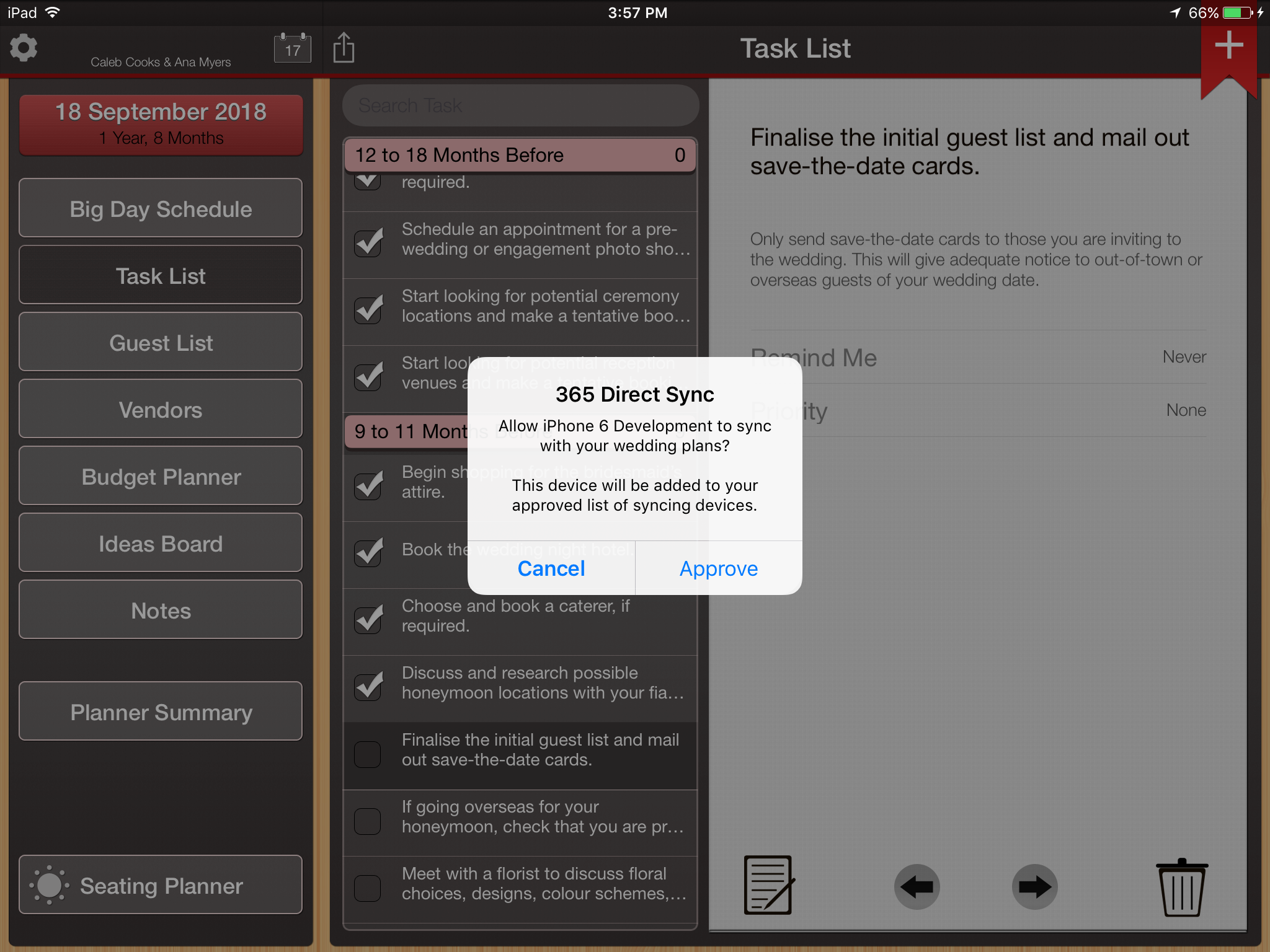
Managing your approved devices
To delete devices from your approved list, go to the Sync Settings -> Approved Devices. You can swipe left to delete the device. If you need to reapprove the device again, just restart the app and run Wedding Planner PRO on the other device with 365 Direct Sync enabled and it will prompt you to approve again.
To restart the application, please remove the application from multi-tasking/backgrounding.
Tags: 365 Direct Sync, setting, sync