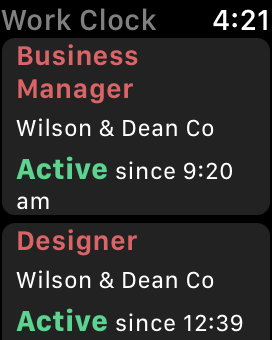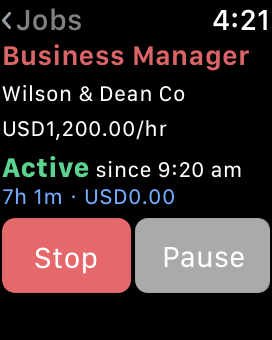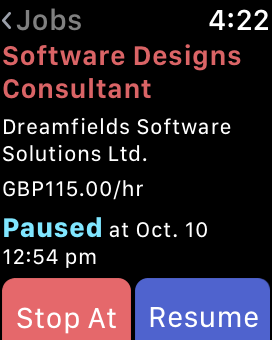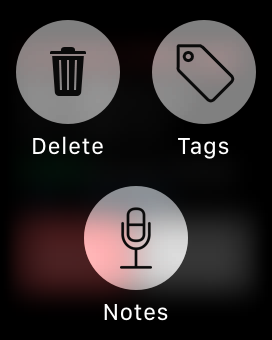Work Clock will track up to five (5) jobs on the Apple Watch companion app. To set up and select jobs for the Watch, please go to the app Settings->Jobs on Watch. Install Work Clock on Apple Watch via the Watch app.
Please note that the Watch companion app for Work Clock will only pair with and requires an iPhone device to successfully work.
Clock-in/out and Pause/Resume
Select the job you wish to start/stop/pause or resume, where it will bring up the details for the job. This is where you will be able to start, stop, pause or resume a work entry for the job.
When the work entry has elapsed for a long period, there will be a 'Stop At' option where it will enable you to enter in a stop date/time for the entry.
Add a Tag/Notes
On an active job, press and hold the Watch screen to bring up options to delete, add tags, or notes to the current active work entry. To add a note, the built-in dictation will be used.