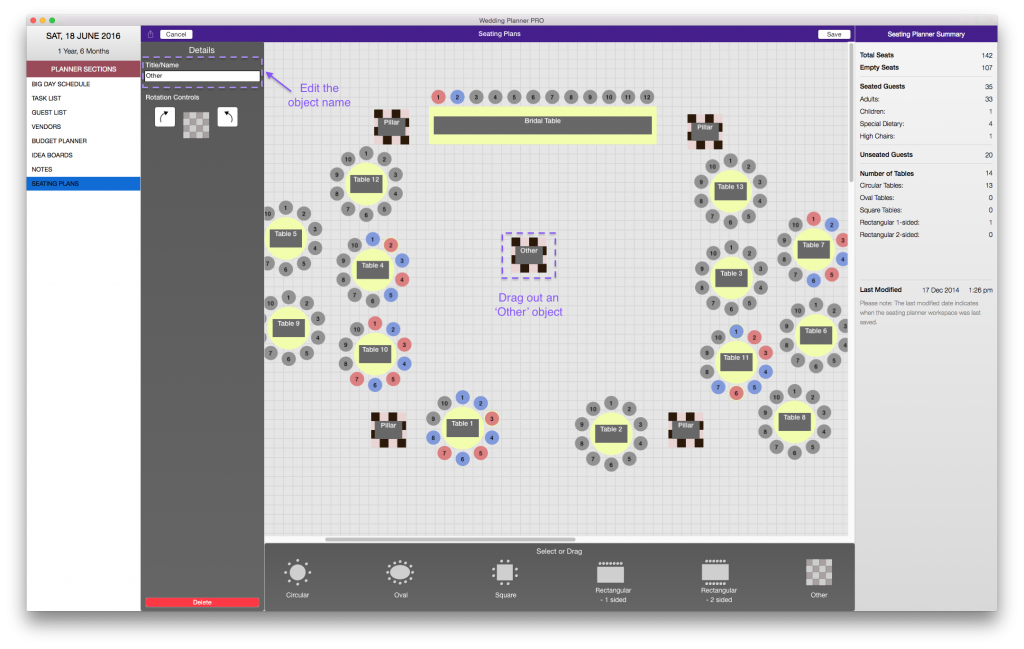iOS
First select/drag out an ‘Other’ object to the position on the workspace you would like to position the dance floor.
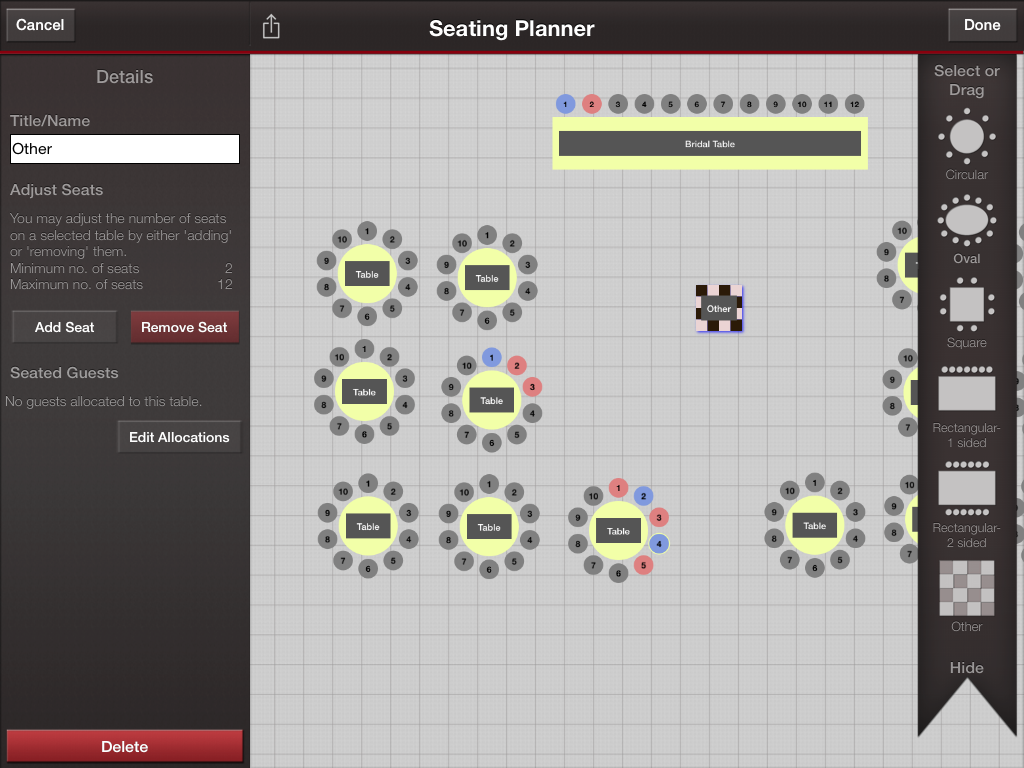
With the object still selected and on the left hand side, you will see the option to rename the object. Tap on the textfield (white box) under ‘Title/Name’ to bring up the keyboard. Type in “Dance Floor” and the object will automatically detect and resize.
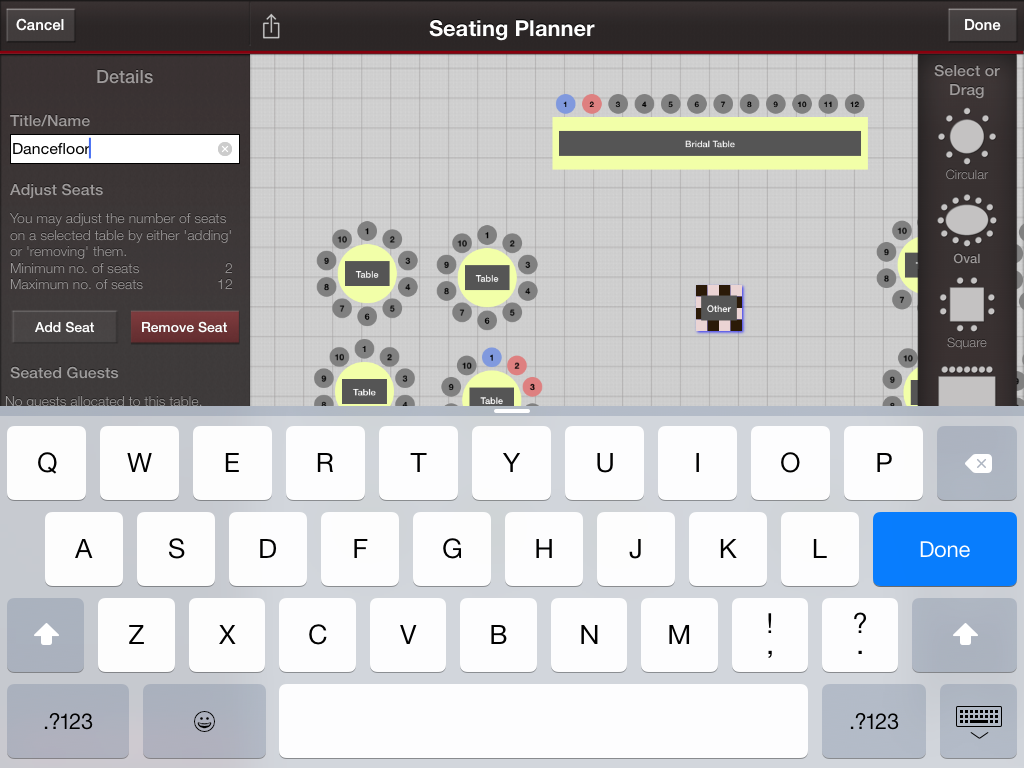
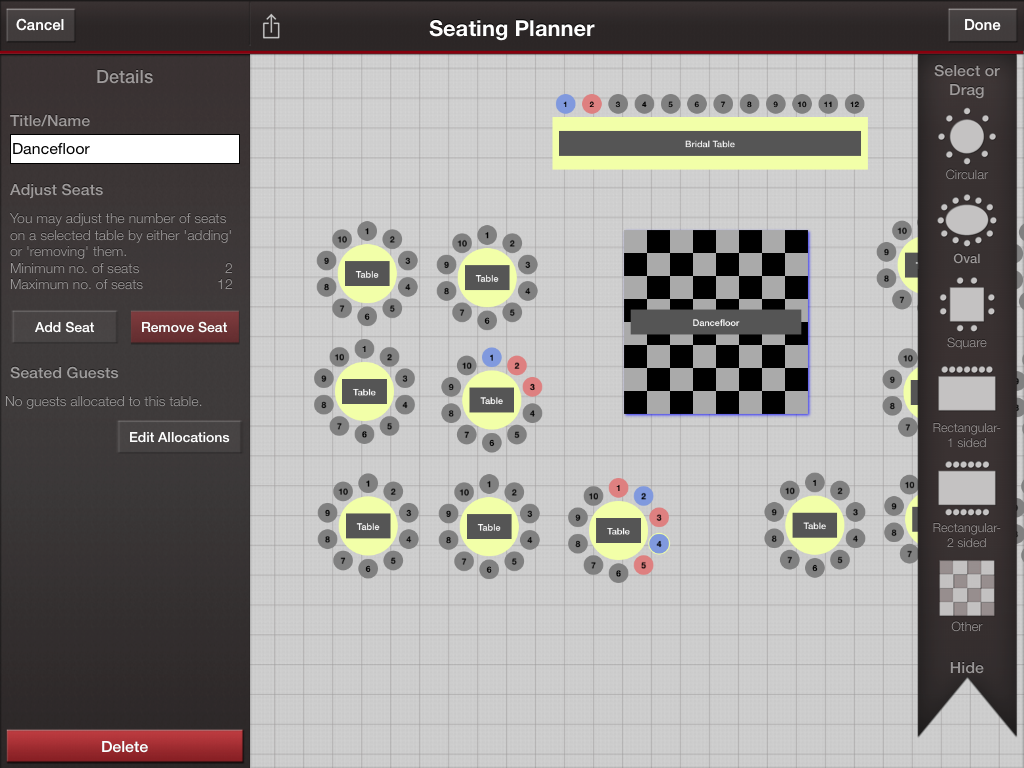
Mac
First select/drag out an ‘Other’ object to the position on the workspace you would like to position the dance floor. With the object still selected and on the left hand side, you will see the option to rename the object (highlighted in purple box).
Type in “Dance floor” and the object will automatically detect and resize. Press ‘Done’ when finished (highlighted in purple box).