iOS
Go to the application settings and scroll to the “Backup & Restore” section. Tap on “Create a Backup”.
This will create a current snapshot of all your wedding planner details including big day schedule, tasks, guests, vendors, budgets, notes, idea boards, and seating planner. After the backup has been completed, you can access the backup file via iTunes File Sharing and copy out the file for offsite storage.
Mac
Go to the application preferences and select the sectioned tab titled “Backup & Restore”.
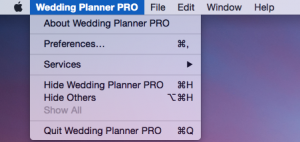
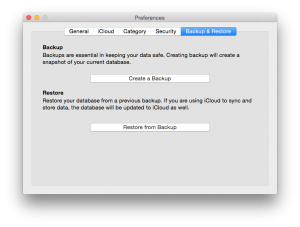
Tap on “Create a Backup”. This will open up a save to panel allowing you to select the location you with to save and store the backup file created. Please enter an appropriate file name otherwise the file name will be the timestamp of when the backup file was created.
Creating a backup will take a current snapshot of all your wedding planner details including big day schedule, tasks, guests, vendors, budgets, notes, idea boards, and seating planner. After the backup has been completed, you can access backup file in the location you chose to save it.